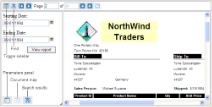HtmlViewer is the default viewer type of the WebViewer control, and provides a scrollable view of the report one page at a time. It includes HTML representations of the toolbar as well as the sidebar that contains Parameters, Table of Contents and Search panes.
These HtmlExportOptions properties on the WebViewer control apply only when you select the HTML ViewerType. If you change the ViewerType property to another value, these settings are ignored.
|
Property |
Description |
|---|---|
| BookmarkStyle | Specify whether to use HTML bookmarks, or none. |
| CharacterSet | Select from 15 character sets to use for the report. |
| IncludePageMargins | Specify whether to keep page margins on reports in the generated HTML. |
| OutputType | Specify whether to use DHTML or HTML for the output. |
| RemoveVerticalSpace | Specify whether to keep white space, for example at the end of a page not filled with data before a page break. |
The HtmlViewer downloads only HTML and javascript to the client browser.
The HTML viewer toolbar offers various ways to navigate through reports.
| Toolbar Element | Name | Description |
|---|---|---|
 |
Toggle Sidebar | Displays the sidebar that includes the Parameters, Table of Contents and Search panes. |
 |
Find | Displays the Search pane of the sidebar. |
 |
Go to page | Opens a specific page in the report. To view a specific page, type the page number and press ENTER. |
  |
Go to Previous/Next page | Navigates through a report page by page. |
  |
Go to First/Last page | Jumps to the first or last page of a report. |
 |
Back to parent report | Returns to the parent report in a drill-down page report. |
The HTML viewer allows you to view reports with parameters. The Parameters pane shows up automatically. To show or hide the Parameters pane in the sidebar, click the Toggle Sidebar button in the Toolbar.
In the Parameters pane, you are asked to enter a value by which to filter the data to display.
To filter the report data, enter a value or set of values and click View report.
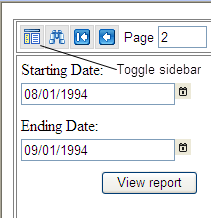
If a report does not have parameters, the Parameters pane of the sidebar is disabled.
To display the Table of Contents pane, in the toolbar, click Toggle Sidebar. Then at the bottom of the sidebar, click the Table of Contents button.
Note that the Table of Contents pane is only enabled for reports with Bookmarks. The Table of Contents displays each value for the text box, group, or subreport that you bookmark, and you can click them to navigate to the corresponding section of the report in the Viewer.
The Search pane lets you enter a word or phrase for which to search within the report. Under Use these additional criteria, you may optionally select additional criteria. When you click Search, any results appear in the Find results list. Click an item in the list to jump to the item you selected and highlight it.
To start a new search, click Clear under the Find results list.






 Show All
Show All Hide All
Hide All